Products
Solutions
Resources
9977 N 90th Street, Suite 250 Scottsdale, AZ 85258 | 1-800-637-7496
© 2024 InEight, Inc. All Rights Reserved | Privacy Statement | Terms of Service | Cookie Policy | Do not sell/share my information

In order to be able to assign a WBS to a claiming scheme, the Allow As-Built setting for that WBS line item in Control should either be “All” or “Quantities." This makes that WBS available for Plan.
Click on the arrow next to a discipline to expand its list of child-level claiming schemes.
You cannot assign a WBS or account code to the Contract discipline.
In the WBS assignment column, click on Assign now for the claiming scheme you created in section 3.2.
Click on the Add icon on the left toolbar.
On the resulting slide out panel on the right, search for the WBS you created while learning InEight Control.
If you can’t find your WBS use WBS 1004 to follow along with the Steel Training Job scenario.
When the WBS appears, click on the Add icon on the left.
A WBS can only be assigned to one claiming scheme. However, multiple WBS items can be assigned to a single claiming scheme. Make sure to select the Module # of the computer you are using.
You should see your WBS has moved to the Selected WBS field below
Click Done on the bottom right of the screen.
Follow the same process for assigning an Account Code to a claiming scheme.
After you have assigned an account code to a claiming scheme, select the check box next to the claiming scheme. Then, select the Map Account Code to WBS icon in the top right of the Disciplines and Commodities tab to automatically map WBS to the associated account code. There, you can select multiple claiming schemes to map all of them at the same time.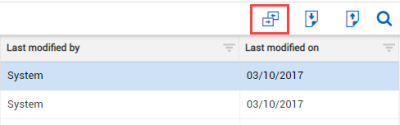
Additional Information
9977 N 90th Street, Suite 250 Scottsdale, AZ 85258 | 1-800-637-7496
© 2024 InEight, Inc. All Rights Reserved | Privacy Statement | Terms of Service | Cookie Policy | Do not sell/share my information
